DAVID GROUP VPN can be used directly on Apple Macbook M1, M2 and M3 variants without installing any applications on your Mac device.
Your Mac device will be well protected from location profiling, communications sniffing, and sensitive data theft. Here's how to install DAVID GROUP VPN:
Click the apple icon at the top left of the screen, then select system settings
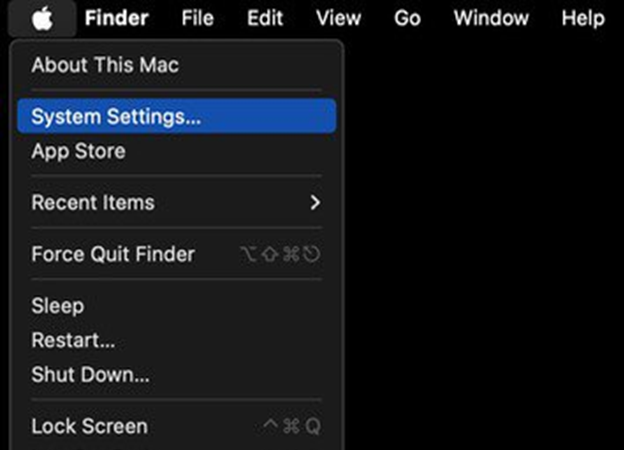
The next step, click the VPN menu on the left of the screen or you can also type in the search field "VPN"
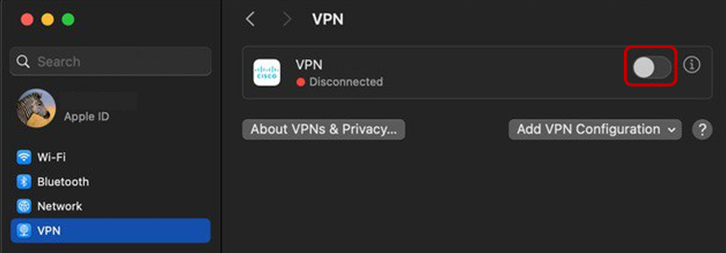
On the right side of the screen, click the Add VPN Configuration menu, then in the drop down list that appears, select Cisco IPSec
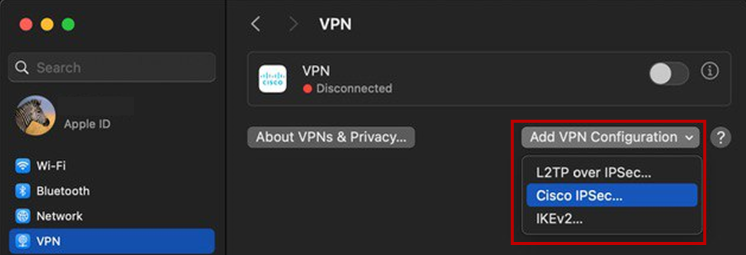
There will be a display like the image below with a red line, then fill in DAVID GROUP VPN information that you have received:
• Display name (enter the desired name)
• Server address (use DAVID GROUP server address according to the location area you choose)
• Account name (this time the username used is davidgroup)
• Password (enter your password)
• The type used is Shared secret, then enter it in the column listed and click save/create at the bottom right in blue)
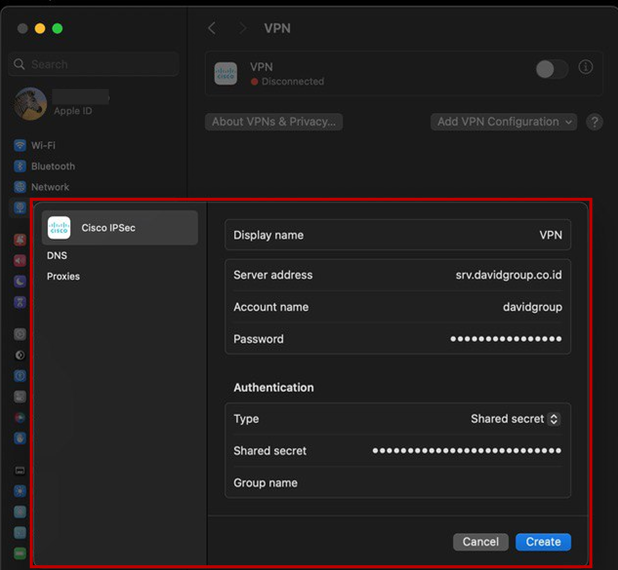
The final step is to activate the button until it changes color to blue like the image highlighted below and says Connected.
Congratulations, your Mac device has been successfully connected and protected from the dangers of internet profiling.
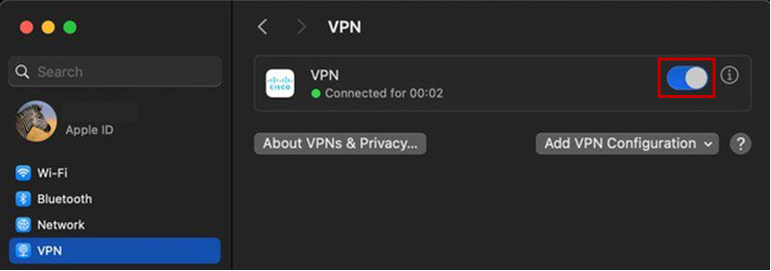
DAVID GROUP VPN uses the IKEv2/IPSec RSA/PSK protocol to ensure the security of each user from cyber threats.
Your Mac device securely connects to Public Wi-Fi such as:
*Airport/Airport,
*Restaurants & Cafes
*or other external location.
Not only that, online transactions and browser activity history are safe from eavesdropping.
We understand that the ease of VPN connectivity without an application is a form of DAVID GROUP's contribution to being involved in improving cybersecurity seamlessly.